Until recently, when Facebook introduced the cross-post capability, there was no way to share information from Facebook to Instagram.
This option to share an image post to Instagram is available on certain Facebook business pages but not on all of them.
This blog will go through the fundamentals of cross-posting from Facebook to Instagram and its perks. We will also provide a couple more methods using different third-party programs to accomplish the same.
So, continue reading to discover how to publish to Instagram from a Facebook page.
Why Should You Cross-Post from Facebook to Instagram?
Saving time and effort is the primary and perhaps most significant benefit of cross-posting from Facebook to Instagram.
Businesses that often post on social media and need to maintain an active presence may significantly benefit from this.
You may publish photos straight from your pc using the cross-posting tool, another advantage. Instagram's platform has some limitations for PC use and functions better with the mobile app.
With the help of this tool, you can easily upload photos to Instagram from your PC.
How to Cross-Post from Your Facebook Page to Your Instagram
1. Link Your Instagram Account with Your Facebook Page
Go to the settings section of your page. Now you can see an option like “Linked accounts.” Click on it.
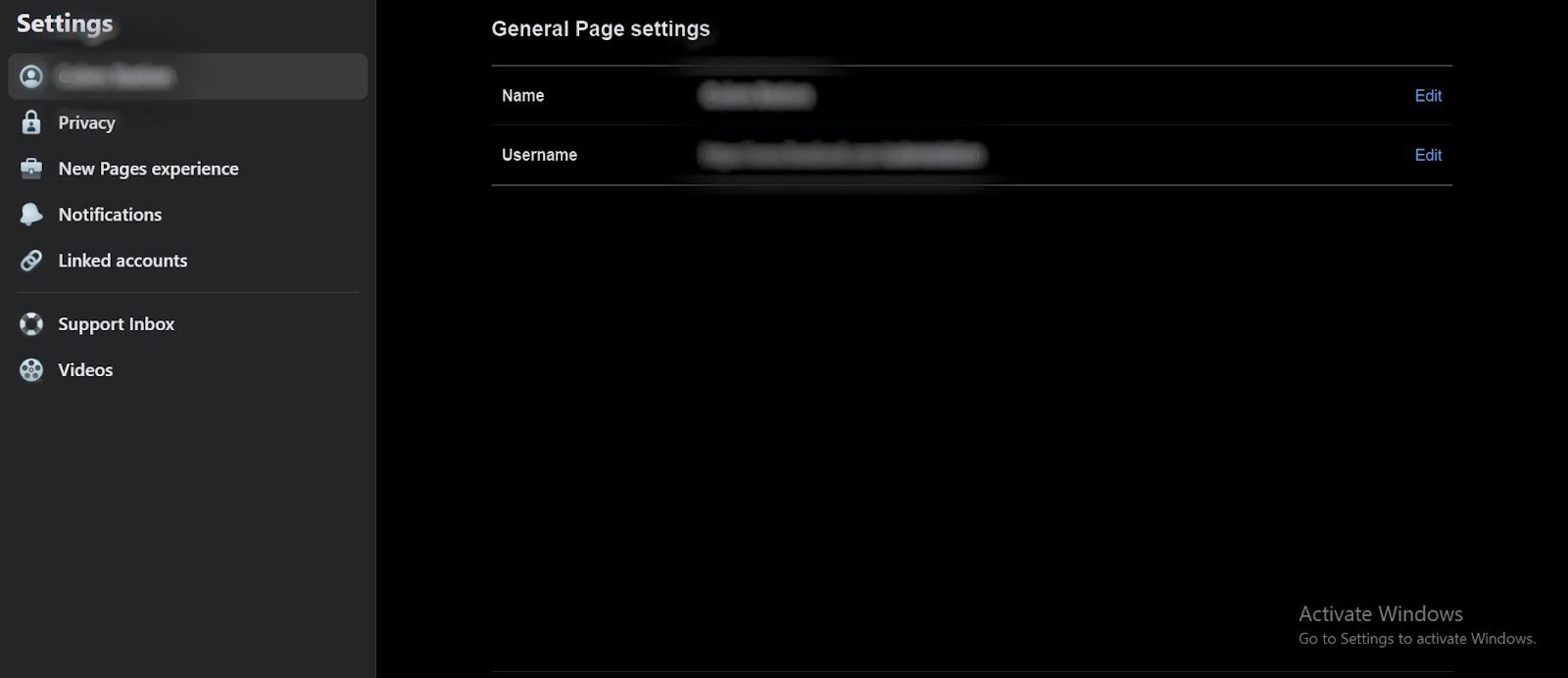
After clicking the ‘linked accounts’ option, you now will be able to connect your Facebook page to your instagram account.
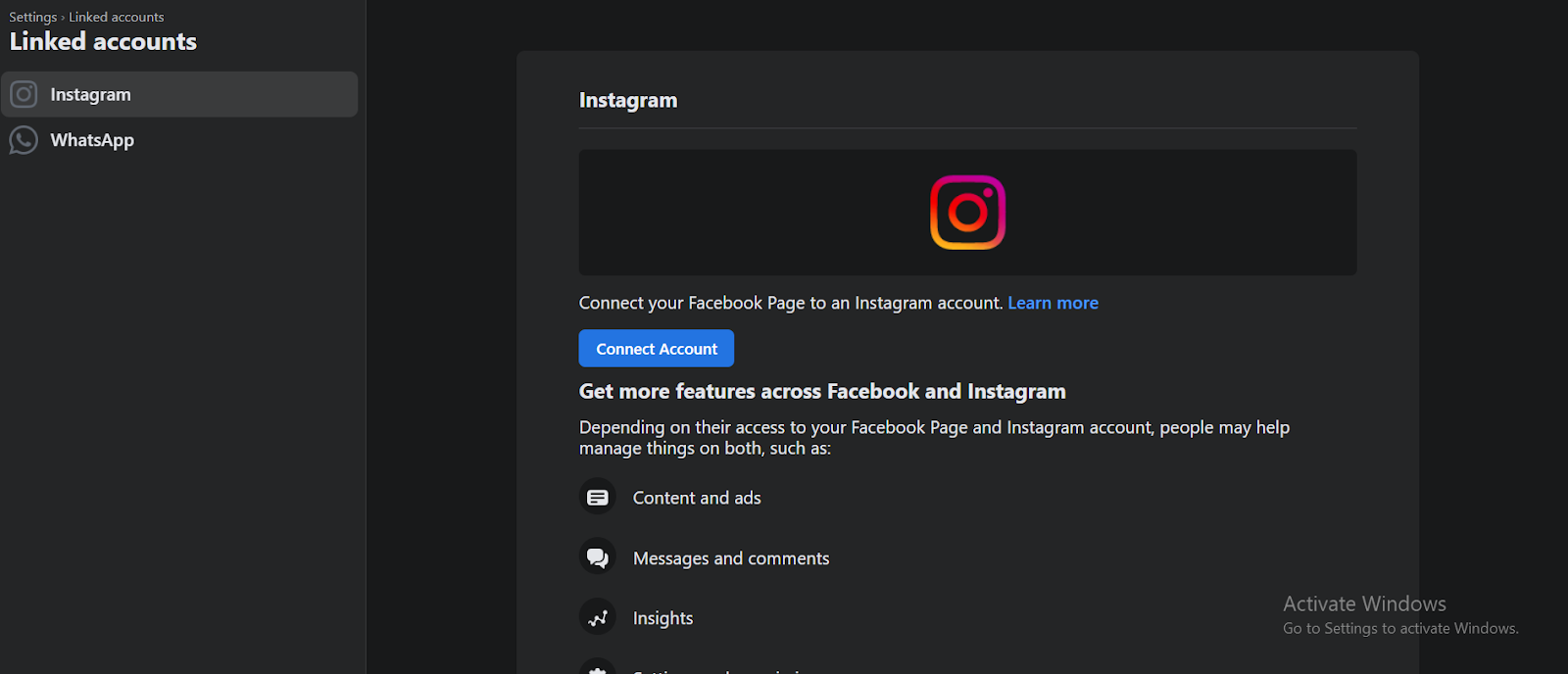
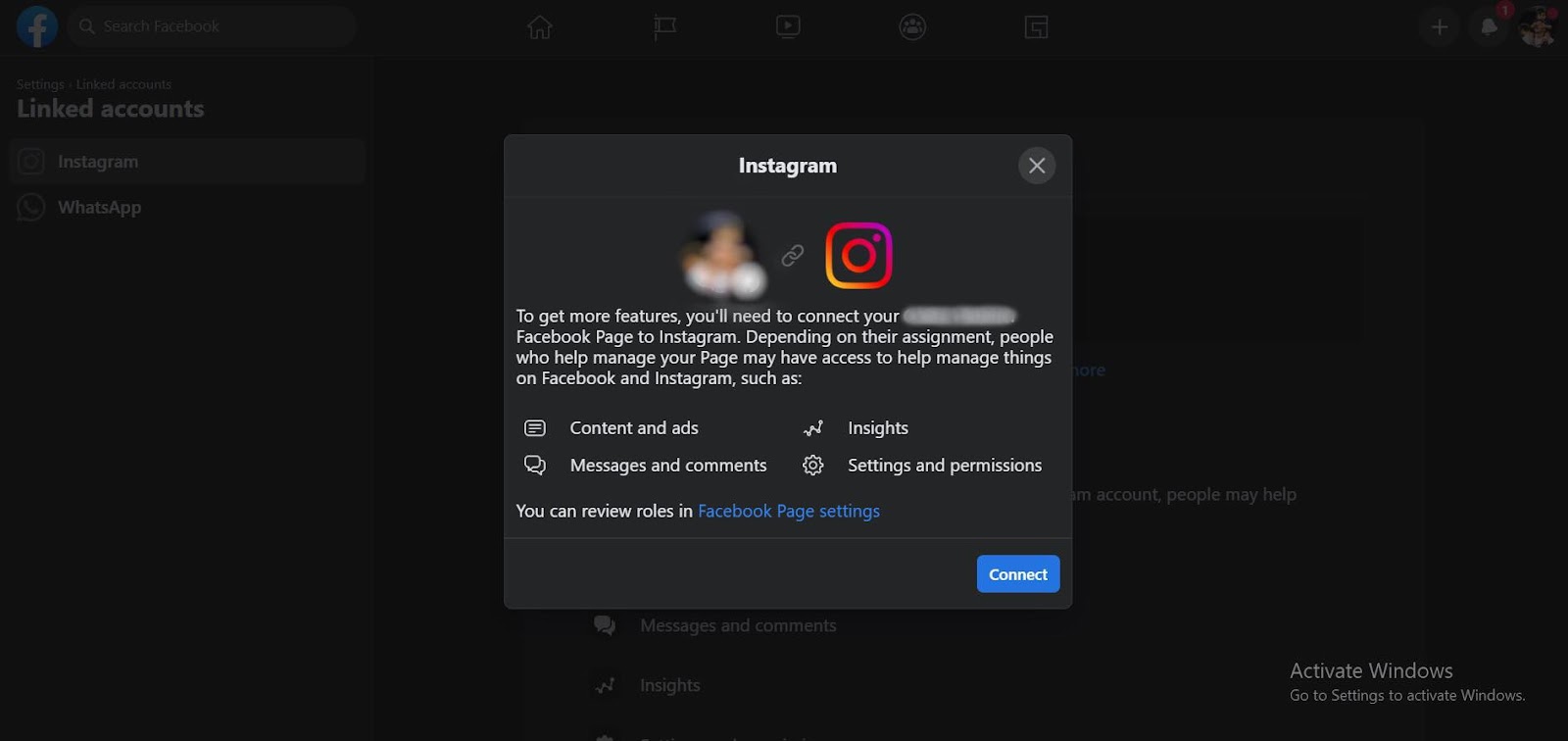
Your Facebook page is now successfully linked with Instagram.
2. Create an Image or Video Post
Go to the feed and choose the ‘Create Post’ option to get started with your first post.
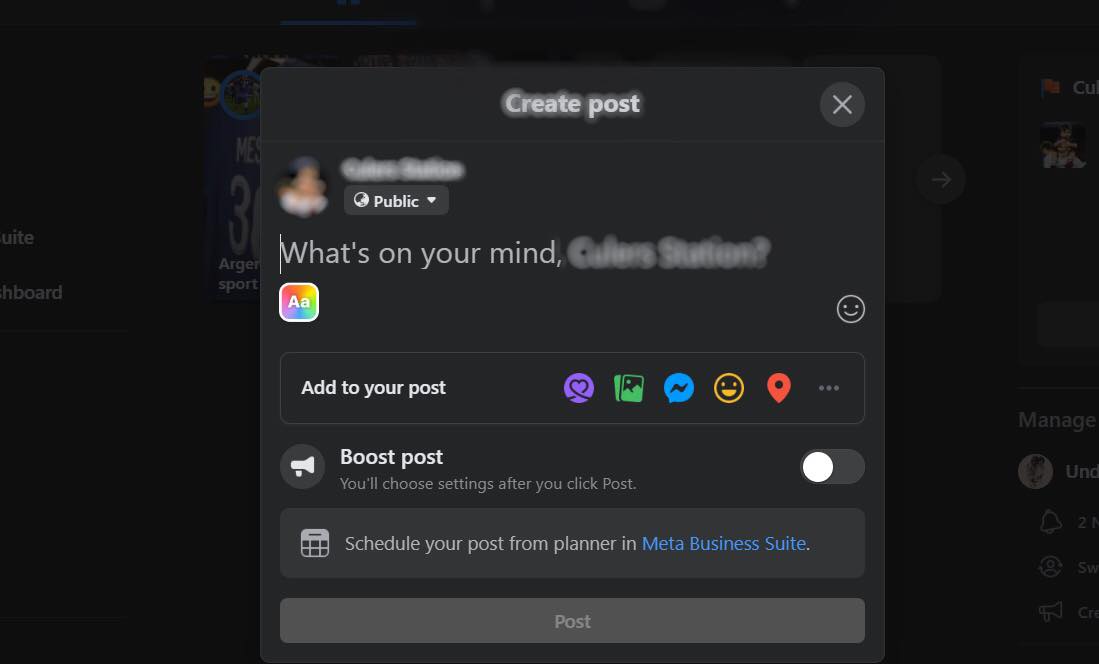
3. Publish to Facebook and Instagram simultaneously
While posting, you will see an option of choosing the Instagram platform, too, for having the post published simultaneously to Facebook and Instagram.
How to Share Individual Facebook Posts to an Instagram Account
You should link your accounts for this to work.
1. Start by creating a Facebook post. By pressing or clicking the Instagram logo, you may decide whether to share the post with your associated Instagram account, whether you're using the desktop or mobile app.
2. Now, you will see the option of Sharing on Instagram. Click on it, and your post will also be published on your Instagram account.
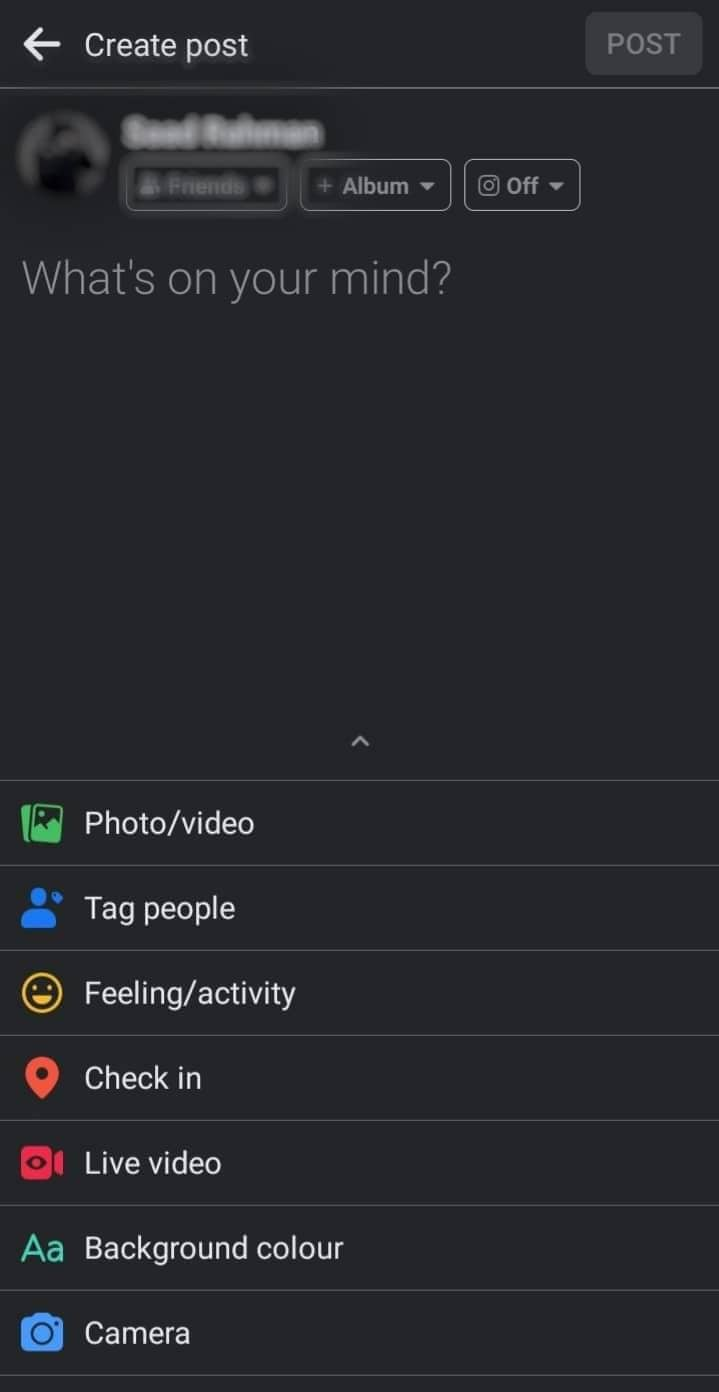
3. Hit publish once you've finished with your post. Now, it ought to appear on both your Facebook and Instagram news feeds.
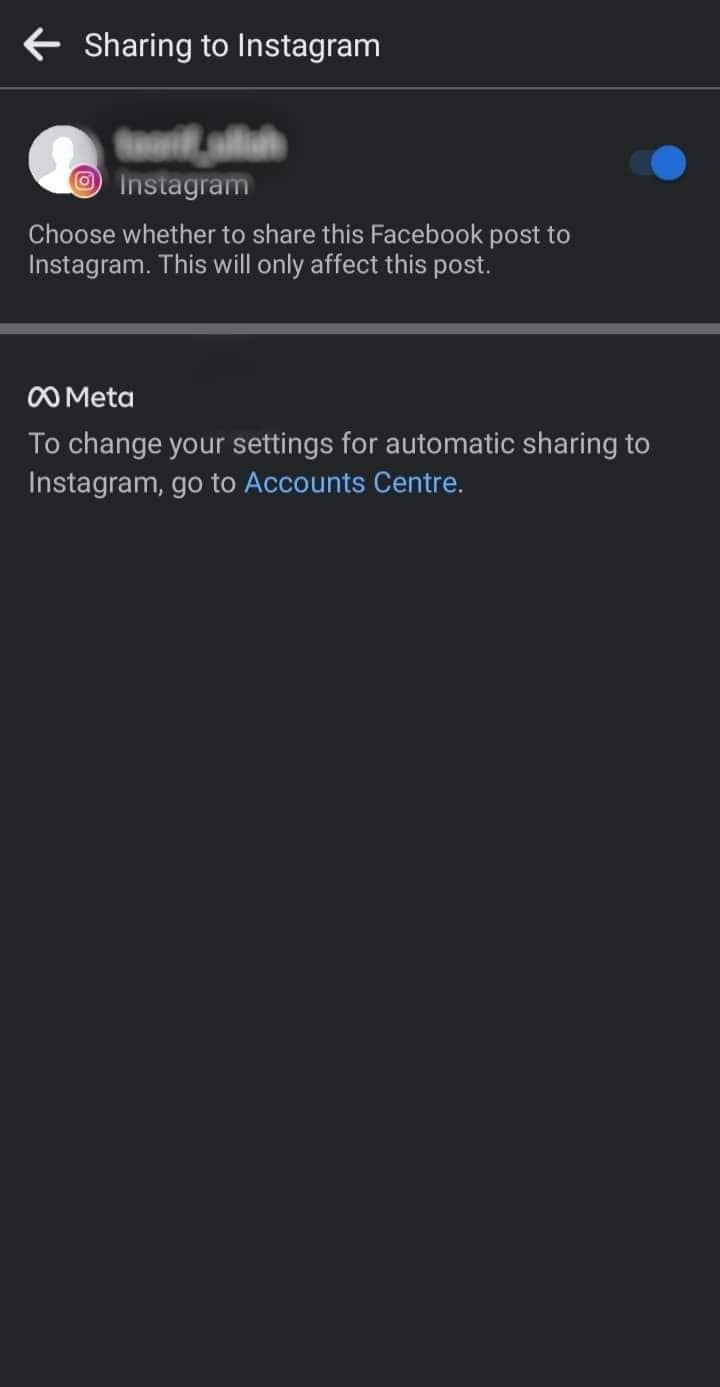
Things to Keep in Mind
There are various restrictions on the cross-posting to Instagram feature that Facebook is still only testing.
Before attempting to cross-post from Facebook to Instagram, you must bear these limitations.
- Only Facebook business pages are eligible for this function, which is not available for personal accounts.
- Stories and carousel posts are not covered by this cross-posting feature, which is now only accessible for posts with a single picture.
- Cross-posting to Instagram is only viable if you choose the "post now" option; the "post later" option is ineffective.
- This feature could still not be accessible to all Facebook pages since it has not yet been fully implemented.
- To cross-post from Facebook to Instagram, you should turn off two-factor authentication on your Instagram account.
Other Ways to Post from Facebook to Instagram
You may publish on Facebook and Instagram simultaneously using several social media scheduling and posting applications, like Buffer and Hootsuite.
This is comparable to Facebook's cross-post tool, which enables simultaneous posting to Facebook and Instagram.
IFTTT is a fantastic alternative method you can use to cross-post information from Facebook to Instagram. IFTTT, which stands for "If This Then That," enables you to build applets that perform one action if a different activity is performed.

Frequently Asked Questions
Can I automatically post From Facebook to Instagram?
Simply click the cross-post to the Instagram box, and your Facebook postings will also be published on Instagram simultaneously.
Why can’t I post from Facebook to Instagram?
Even if you've linked your Facebook and Instagram accounts, you might not be able to post from Facebook. This might be the result of you not using a business Instagram account. Additionally, you must be able to have a specific Facebook page to post from there.
How do I connect Instagram with Facebook?
- Go to your profile and tap settings.
- Tap accounts center at the bottom, and then tap ‘Set up accounts center.’
- After that, tap ‘Add Facebook’ account and log in to your account and get it connected.
How do I unlink Facebook and Instagram?
You can unlink your respective accounts from either Facebook or Instagram. Here’s how you can do it.
From Facebook:
- Go to your Facebook account,
- Scroll down to the ‘Permissions’ section and select ‘Apps and Websites’
- Tap ‘Apps and Websites’ and select Instagram..
- Now select ‘remove’ to unlink.
From Instagram
- Open your Instagram settings.
- Select ‘Account’ from the settings.
- Now select ‘Sharing to other apps’
- Choose Facebook App and click on ‘Unlink Account.’
- Lastly, press on ‘Yes, I’m sure,’ to get it done.
Final Thoughts on How to Share Facebook Post to Instagram
While Facebook has been attempting to unite the two platforms for some time, the content exchange has remained chiefly one-sided.
Until recently, sharing information from Facebook to Instagram was simple, but the reverse was not always the case.
Marketers are thrilled about the potential of Facebook's new tool, which permits sharing image postings to Instagram. However, keep the restrictions in mind when using this tool to share posts on Facebook and Instagram concurrently.















.png)

Dark.png)


